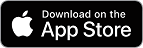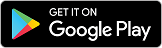I'm being prompted to download a new HSBC Australia mobile banking App when I log on. Is this a real HSBC App?
Yes. We have a new HSBC Australia Mobile Banking App that was re-designed and built from the ground up. It is faster and allows for new features to be added more frequently. The new app is specifically made to address our Australian customers' banking needs.
Do I have to upgrade to the new HSBC Mobile Banking App?
Yes. All customers need to move to the new app, so why not make the change now and enjoy the new functionality and ongoing improvements. Download the app now
You can also download the HSBC Mobile Banking App to your phone by searching ‘HSBC AU’ in the Apple App Store or Google Play.
Are all the features from the old app available on the new one?
The majority of features are available on the new HSBC Australia App, however as we continue to improve the app a few will be rolled out over time, along with continually improving the app. Features that will not available on the app can still be accessed via Online Banking, including:
- International Telegraphic Transfer + Local Telegraphic Transfer (Includes payment to a saved international or local payee)
- Setting up a future dated/recurring International Telegraphic Transfer
- Term Deposit opening
- Setting up a recurring future dated/recurring Global Transfer
What's coming up in the app?
We will continue to upgrade the app and improve the features we offer. We'll notify you with any exciting changes as soon as they become available, with demonstrations in the app.
What if I have the HSBC Mobile Banking App in another region?
If you have HSBC accounts with other countries, you should continue to use the existing HSBC Mobile Banking app to access those accounts until you are prompted otherwise.
However, you can still download the new HSBC Australia mobile banking app to access and use your Australian accounts.
What will be transferred as part of my security settings when I download the new app?
Your digital secure key and your saved username if you have selected to have it saved on your device.
What if I have forgotten my username or password?
To retrieve your username: Please call our Contact Centre.
To retrieve your password: Please log on to Online Banking and the select 'Forgotten your password' from the navigation menu. Follow the prompts to reset your password.
Note: this is for your online banking password and not your Digital Secure Key.
What happens if I get an error when I try to download the new app and transfer my settings?
Please follow these steps to set up your HSBC Australia Mobile Banking App manually.
Before you start, you will need the following information:
- Your Username (The unique ID you chose when registering for Online Banking).
- Your Online Banking password, not your digital secure key password.
Manual Mobile Banking Set Up Process:
- Open the new HSBC Australia Mobile Banking App.
- On the Welcome to new app screen select 'Skip', when asked to transfer settings from the old HSBC Mobile Banking (If the welcome banner is no longer displayed, please delete and reinstall the new App).
- On the next page select 'Don't ask again'.
- Enter your user name on the log on page. Select 'Remember me' if you'd like the App to save it.
- Enter your Online Banking Password. (If you can't remember your password, click the 'help' icon and you will be redirected to the HSBC website. Follow the prompts to reset your password).
- If you already have a digital secure key, you will be prompted to switch it to the new App/device.
- Select "Switch to this device".
- You will be asked enter a security code. Go to the old app, Select 'Generate Security code' icon from App landing page and generate a 'Log on security code'.
- Enter the code from the old app on the new App.
- Follow the prompts on the screen to switch your digital secure key to the new App.
- Once done, log on to the new app using the digital secure key password you just set up.
- You will be prompted to enable Face ID/Touch ID access if you have an eligible device. Follow the prompts.
- You are all set up on the HSBC Australia's New Mobile Banking App. Please contact us on 1300 306 543 (or +61290058421 from overseas) if you need any help.
Need help setting up your Digital Secure Key?
To see step by step instructions or a video, click here.
I have noticed a difference in the BSB and Account number format, between the HSBC Australia Mobile Banking App and Online Banking. Why is this?
We have made BSB and account number easier to understand, with the change being made to online banking at a later date. The changes will make it more convenient for you to see your bank account information at a glance.
Need more information?
You can speak with one of our banking experts via Chat or call us on 1300 306 543 (or +61290058421 from overseas)